Configuring assignments¶
The Momotor app extends upon the assignments configured in Canvas. In order to enable Momotor processing for submissions a Canvas assignment must first be created. This assignment must have a submission type of Online.
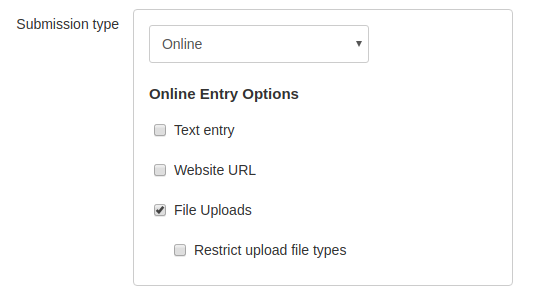
The app supports all online entry options. File upload types can optionally be restricted. Group assignments are supported too.
Once the assignment has been created in Canvas, additional configuration is required for the Momotor processing. This can be configured from within the app by Teachers and Course Designers.
Select the Momotor section in the course navigator. When there are assignments available that have not yet been configured for Momotor processing an Add Assignment button will be available on the top-right of the page.
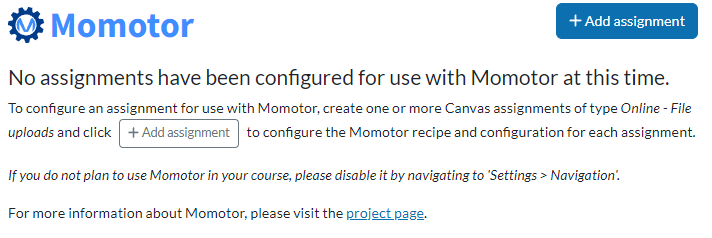
Clicking the Add Assignment button opens the assignment configuration screen:
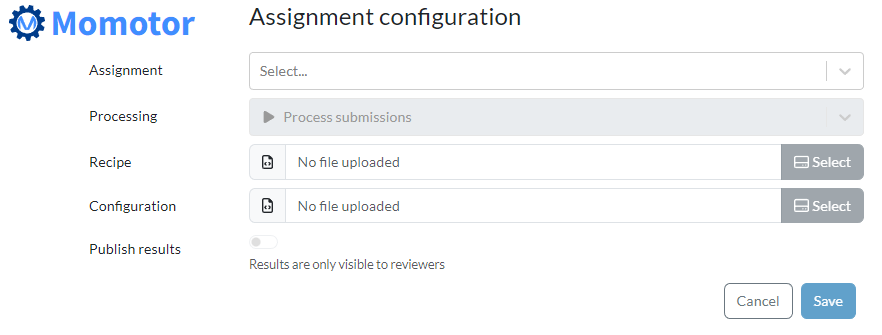
From the Assignment drop-down field select the assignment to add to Momotor, and select and upload the Momotor recipe and configuration files for the assignment. The processing option is described later, for normal use it should remain at the default value of Process submissions.
The Publish results switch determines whether the results of the processing are visible to students. When the switch is turned off, the results are hidden from students and only visible to reviewers. This is useful when the results are not yet ready for publication, or when the results are not intended to be visible to students. Only teachers can change the visibility of the results.
As soon as the configuration is saved, Momotor is ready to process submissions from students. If students already submitted files before the Momotor processing is configured for the first time, Momotor will start processing the existing submissions immediately.
Recipes and configuration files¶
In order to process assignment submissions, Momotor recipe and configuration files are required. The Momotor GitLab project contains a set of standard recipes and example configurations for (some of) those recipes that can be used.
Editing assignment configuration¶
Editing the configuration for an assignment is done by clicking the edit button that shows up on the assignments list when hovering over an assignment, or by selecting the Configure assignment option from the management menu on the toolbar of the assignment result overview.
Processing mode: Pausing and re-evaluation¶
Sometimes there is an unforeseen issue with a Momotor recipe. This is where the processing option is used. If a recipe is broken and processing is pointless until the recipe has been repaired, the processing can be paused by selecting the Pause processing mode in the processing drop-down on the assignment configuration screen.
When a new recipe is uploaded for an existing configuration, only new submission will be processed with that recipe by default. To have Momotor process all existing submissions, select the Re-evaluate all submissions processing mode.
To have Momotor process submissions that have not been processed with the most recent recipe or configuration, select the Re-evaluate submissions processed with older recipe or config mode.
It is also possible to manually re-evaluate a few selected submissions, this is useful when an issue with a recipe only affects a small number of submissions. Select the Re-evaluate selected submissions processing mode and select the submissions to re-evaluate.
The selected processing mode will be activated when the changes are saved.